Click on a version for release notes (
show all)
Speakerphone 3.1.5 Windows - released Dec 4, 2025
Speakerphone 3.1.5 for Windows
Cures crash on quit (Pro Tools).
Added support for Sound Forge
This version also includes fixes from 3.1.4 and 3.1.3 macOS updates:
Less prone to crashes in complex automated sessions
Automation of linked parameters (like delay time L and R) should work better
Issue with sample bay not loading correctly from some presets
Pro Tools, Audiosuite: no more latency
Mute on stop also mutes encoder now
Solved issue where loop samples in the samplebay would stop playing
Removed unwanted (clicking) noises from distortion module, switching (by automation) to presets that enable the distortion should not longer click or pop now. Some distortion wavetables could add DC, which could give a pop when the distortion was enabled / turned on (by a preset switch for instance).
AAX: Plug-in latency is now fixed, to avoid clicks and pops in Pro Tools. There have always been live latency switches when switching presets, for instance when some phone codecs were switched on. Pro Tools, since a certain version, reponds bij halting or progressing all other tracks immediately, resulting in clicks. We now accept a bit more latency, but it is fixed and compensated for.
Also bypass could click as that (dis)engaged these two issues.
Speakerphone 3.1.4 macOS - released Oct 14, 2025
Speakerphone 3.1.4 for macOS
Less prone to crashes in complex automated sessions
Automation of linked parameters (like delay time L and R) should work better
Issue with sample bay not loading correctly from some presets
Pro Tools, Audiosuite: no more latency
Mute on stop also mutes encoder now
Solved issue where loop samples in the samplebay would stop playing
Speakerphone 3.1.3 macOS - released Sep 24, 2025
Speakerphone 3.1.3 for macOS
Removed unwanted (clicking) noises from distortion module, switching (by automation) to presets that enable the distortion should not longer click or pop now. Some distortion wavetables could add DC, which could give a pop when the distortion was enabled / turned on (by a preset switch for instance).
AAX: Plug-in latency is now fixed, to avoid clicks and pops in Pro Tools. There have always been live latency switches when switching presets, for instance when some phone codecs were switched on. Pro Tools, since a certain version, reponds bij halting or progressing all other tracks immediately, resulting in clicks. We now accept a bit more latency, but it is fixed and compensated for.
Also bypass could click as that (dis)engaged these two issues.
Speakerphone 3.1.2 macOS & Windows - released Jul 15, 2025
Speakerphone 3.1.2 for macOS & Windows
Clicking/popping removed from mic degradation
VST3: Improved routing compatibility
Fixed crashing sitation in crowded/busy session
Wavelab Pro compatible
Windows: solved issue where the LFO module caused heave CPU load
Windows: improved UI (no more taskbar entries for popups)
For macOS this 3.1.2 also fixes (compared to the previous 3.0.7):
Delayed guis and pizzawheels during browsing or selecting audio regions are fixed
Preset loading time reduced dramatically
VST3 plug-in is quicker in operation
VST3 when automation snapshots change sample playback while the GUI is closed sample playback is now accurate
Speakerphone 3.1.1 Windows - released Jun 19, 2025
Fixes a crashing bug in the 3.1.0 plug-in for Windows
Speakerphone 3.1.1 supports Windows!
Improved automation reliability
New resizable interface
New outdoor & car IRs
New input level meter
New Speaker IRs
Computer activation (no more ilok USB key required)
VST3 Plug-In
Speakerphone 3.1.0 Windows - released Jun 5, 2025
Speakerphone 3.1.0 adds support for Windows!
Improved automation reliability
New resizable interface
New outdoor & car IRs
New input level meter
New Speaker IRs
Computer activation (no more ilok USB key required)
VST3 Plug-In
Speakerphone 3.0.7 mac - released Feb 20, 2025
Speakerphone 3.0.7 fixes:
Compatibility with Apple Silicon M4 computers.
Windows support will be added later
Speakerphone 3.0.6 mac - released Sep 17, 2024
Speakerphone 3.0.6 fixes:
fixed a crash when opening sessions / inserting the plug-in Using Rosetta or on Intel macs.
v3.0.5 fixed a crash in the Speakerphone 3 AU (AudioUnit) Plug-In in some DAWs (Digital Performer, Luna, Audacity, Ableton Live, Reaper)
New in Speakerphone 3 for macOS:
Improved automation reliability
Native Apple silicon support
New resizable interface
New outdoor & car IRs
New input level meter
New Speaker IRs
Computer activation (no more ilok USB key required)
VST3 Plug-In
Windows support will be added later
Speakerphone 3.0.5 mac - released Sep 12, 2024
Speakerphone 3.0.5 fixes:
fixed crash in the Speakerphone 3 AU (AudioUnit) Plug-In in some DAWs (Digital Performer, Luna, Audacity, Ableton Live, Reaper)
New in Speakerphone 3 for macOS:
Improved automation reliability
Native Apple silicon support
New resizable interface
New outdoor & car IRs
New input level meter
New Speaker IRs
Computer activation (no more ilok USB key required)
VST3 Plug-In
Windows support will be added later
Speakerphone 3.0.4 mac - released Sep 3, 2024
New in Speakerphone 3 for macOS:
Improved automation reliability
Native Apple silicon support
New resizable interface
New outdoor & car IRs
New input level meter
New Speaker IRs
Computer activation (no more ilok USB key required)
VST3 Plug-In
Windows support will be added later
Speakerphone 2.2.2 mac - released Sep 22, 2022
Speakerphone 2.2.2 update for macOS release notes:
AAX latency reporting corrected
Speakerphone 2.2.2 Windows - released Sep 14, 2022
Speakerphone 2.2.2 update for Windows release notes:
Blank screen in mic/cover/room solved
no more logging in audio thread
VST & AAX latency reporting corrected
VST & AAX plug-ins are 64 bits only (version 2.1.6 is the last Speakerphone 2 in 32 bits).
VST: Nuendo & Cubase: IR automatisation fixed
VST: crash when inserted in multichannel channel is solved
Pro Toos: fixed crashes on HDX hardware
Speakerphone 2.2.1 mac - released Sep 8, 2022
Speakerphone 2.2.1 update for macOS release notes:
Blanc screen in mic/cover/room solved
Audiounit & VST: latency is reported correctly
Mac: User Presets are now stored in /Users/Shared/Audio Ease/Speakerphone
VST: crash when inserted in multichannel channel is solved
Speakerphone 2.2.0 mac - released May 16, 2022
Speakerphone 2.2.0 update for macOS release notes:
Pro Toos: fixed crashes on HDX hardware
Speakerphone 2.1.9 mac - released Jan 17, 2022
Speakerphone 2.1.9 update for macOS release notes:
installer improvements
VST & Audio Unit (AU) latency reporting corrected
Speakerphone 2.1.8 mac - released Dec 23, 2021
Speakerphone 2.1.8 update for macOS release notes:
New installer to ensure compatibility with macOS 12 (Monterey)
macOS 64 bits only (version 2.1.6 is the last Speakerphone 2 in 32 bits).
minimal macOS version is now 10.11, on previous macOS versions 2.1.6 can be used.
VST: Nuendo & Cubase: IR automatisation fixed
Windows and popup menus are transparent again on macOS
no more logging in audio thread
Speakerphone 2.1.6 - released Jan 24, 2018
Speakerphone 2.1.6 update release notes:
Speakerphone now checks for a new version (at audioease.com) by using https.
Speakerphone 2.1.5 - released Oct 13, 2017
Speakerphone 2.1.5 update release notes:
Compatible with Windows 10
Version checking online is allowed again
Audiounit: older sessions are loaded again
Audiounit: latency is reported correctly
fixed an issue for sessions at 96kHz
some VST improvements
Speakerphone 2.1.4 - released Jun 23, 2015
Speakerphone 2.1.4 update release notes:
runs in Pro Tools 10.3.10
compatibility issues with Digital Performer 8 fixed
compatibility issues with Cubase 8 & Nuendo 7 fixed
mac: Installer is signed
mac: Installer removes old .dpm plugin
Samplebay drag and drop is possible again
Samplebay Loops play properly
more improvements to sample player
mouse rollover in sample bay works again
midi works in Logic
Audio Suite has bypass button
Audio Suite crash solved
win: Solved a few UI problems
a new sample folder can be selected
several smaller issue were solved
"Mute on stop" problem fixed
Enhancements in operability on consoles, S6 in particular
Cover-pitch issue with audiosuite fixed
Speakerphone 2.1.3 - released Sep 30, 2014
Speakerphone 2.1.3 update for Windows release notes:
See Mac 2.1.1 notes below for what is new in 2.1
This update adds 64 bits support to Speakerphone 2 on Windws (including AAX).
And like on Mac, Speakeprhone 2.1 on Windows now requires the iLok 2 key.
Speakerphone 2.1.2 - released Jul 24, 2014
Speakerphone 2.1.2 update Mac only release notes:
installer fix
Speakerphone 2.1.1 - released Jul 23, 2014
Speakerphone 2.1.1 update Mac only release notes:
This update is fully backward compatible with Speakerphone 2 (and 1).
It reads the presets, settings and automation and sounds the same.
New features:
64 bits
AAX (does require Pro Tools 10.3.8 or up)
New smartphone, tablet and flatscreen TV speaker IRs added !
New preset browser
Factory presets also in host format
Retina display support
Please note:
Mac only, Windows support is in the works, but not ready yet
Speakerphone 2.1 requires the iLok 2 key
Speakerphone 2.0.5 - released Jul 24, 2012
Speakerphone 2.0.5 update release notes:
New music samples
Speakerphone 2.0.4 - released May 24, 2012
Speakerphone 2.0.4 update release notes:
Mac OS X Lion compatibility issues fixed
PC: saving presets works
Fixed: clicking problem when playing some wave files in the sample bay
Fixed: Some parameters are not available in automation
Speakerphone 2.0.3 - released Feb 8, 2010
Speakerphone 2.0.3 update Windows only release notes:
The Speakerphone 2.0.3 PC update benefits from the same fixes as the Mac version that was released last week (see below), plus:
[Audiosuite] no more accesviolation erros
PC Installer does not remove user files anymore
Speakerphone 2.0.3 - released Feb 4, 2010
Speakerphone 2.0.3 update Mac only release notes:
When "Mute on Stop" is on, the telecom module also mutes
Bypass not saved anymore in Automation Presets
[AU] Midi works now
[AU] in Logic: Plugin windows sticks to its frame now
[Live] Presets window floats on top of the plugin window
[VST] offline processing window can access presets window
Avid Media Composer compatibility
[Cubase 5] sample bay works again
[PT] choosing a Pro Tools presets writes automation
[PT] Compare works again
[PT] adjustments of automation data is correct now
[Audiosuite] no remaining of previous preview in rendered audio
Speakerphone 2.0.2 - released Jul 23, 2009
Speakerphone 2.0.2 update release notes:
[vst] Better parameter names in automation
[all] Compatibility with Speakerphone 1 has improved
[installer] Fixed an installer folder privilege problem
[au] Fixed crash in Digital Performer Auval
Speakerphone 2.0.1 - released Apr 29, 2009
Speakerphone 2.0.1 update release notes:
Importing SP1 settings in Nuendo & Cubase works correctly now
Fixed bug in preset browser: a single click opens the user section.
Importing Speaker & Room IR Automation data works correctly now*
* a speaker selection bug in Speakerphone 2.0.0 prevented some Speakerphone 1 sessions to come up with the wrong speaker selected. The bug is fixed, but the consequence is that sessions made with speakerphone 2 may load with the incorrect speaker selected, so please double check which speaker is selected in the speaker module.
Speakerphone 2.0.0 - released Apr 29, 2009
Speakerphone 2.0.0 update release notes:
World"s first Speakerphone 2 release
Speakerphone 1.1.3 - released Jul 09, 2009
Speakerphone 1.1.3 update release notes:
Solves a muting problem introduced by the 1.1.2 update.
Speakerphone 1.1.2 - released Jul 07, 2009
Speakerphone 1.1.2 update release notes:
Solves a graphics problem in the Speakerphone 1 interface that occurs in Pro Tools 8 in Mac OS X 10.5 when you use a control surface.
Speakerphone 1.1.1 - released Feb 03, 2009
Speakerphone 1.1.1 update Windows only release notes:
This release benefits from the same fixes mentioned in last weeks Speakerphone's 1.1.1 Mac update release notes.
Speakerphone 1.1.1 - released Jan 28, 2009
Speakerphone 1.1.1 update Mac only release notes:
Preferences get saved now when not logged in as administrator user
Audio Unit compatible with Sound Track Pro
fixed problems with Mute when stopped in VST
improved on resizing window
improved on popup menus in VST
fixed problem in Codec
overall stability improved
Speakerphone 1.1.0 - released Jun 18, 2008
Speakerphone 1.1.0 update Windows only release notes:
This release benefits from the same new features and fixes mentioned in the 1.1.0 Mac version plus it fixes:
compatibility with Sound Forge improved
compatibility control surfaces for Pro Tools improved
fixed right mouse click behavior
Speakerphone 1.1.0 - released Jun 06, 2008
Speakerphone 1.1.0 update Mac only release notes:
automation of Speaker IR & Room IR
compatible with latest Pro Tools & Max OS X 10.5 (Leopard
added possibility to turn off auto update checking
low sample rates work correct
name of saved preset comes back
compatibility with Digital Performer Improved
compatibility with Ableton Live improved
fixed some automation issues
fixed some "mute when stopped" problems
Speakerphone 1.0.3 - released Feb 26, 2008
Speakerphone 1.0.3 update Windows only release notes:
This release benefits from the same fixes mentioned in the 1.0.3 Mac version
Speakerphone 1.0.3 - released Feb 22, 2008
Speakerphone 1.0.3 update Mac only release notes:
preset change faster then ever before!
drag and drop now works without having to hold down any modifier keys
drag and drop from/to Cubase/Nuendo fixed
[AU] can be used with 10.3.9
[VST] Inserts the correct channel IO variant again
Speakerphone 1.0.2 - released Feb 12, 2008
Speakerphone 1.0.2 update release notes:
[AU] improved on latency in AudioUnit
[AU] fixed compatibility issues with Logic 8
[VST PC] fixed disappearing interface on vst pc
fixed compatibility issues with Live
[VST PC] fixed some other issues with vst version on pc
removed crashing bug with sample bay
removed crashing bug with menus
fixed several smaller and bigger issues
Speakerphone 1.0.1 - released Oct 24, 2007
Speakerphone 1.0.1 update release notes:
fixed dry/wet slider
numerous fixes and improvements on automation
previous/next ir works correct now
[PT] support for control surfaces
[PT] bypass available for automation
[VST mac] improved on vst interface
[VST mac] offline editing works now
[PC] compatible with 16 bits color
numerous smaller bug fixes
Speakerphone 1.0.0 - released Oct 12, 2007
Speakerphone 1.0.0 update release notes:
First Speakerphone release ever

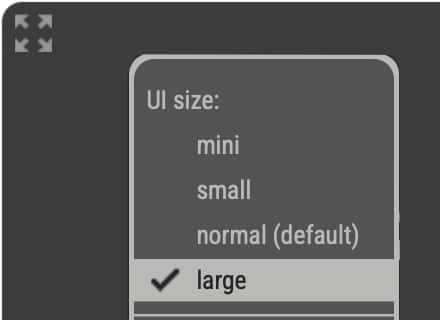
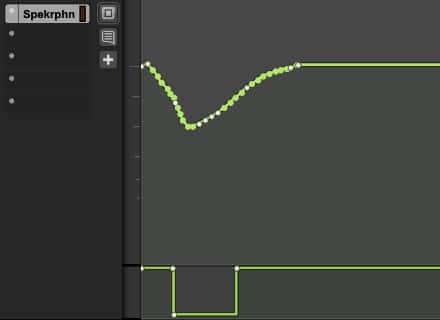

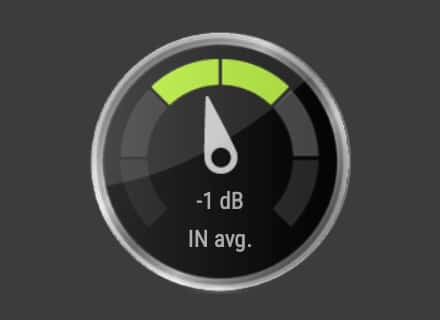

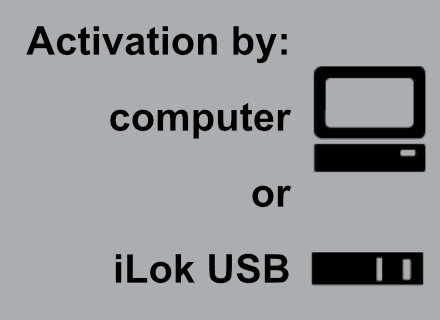
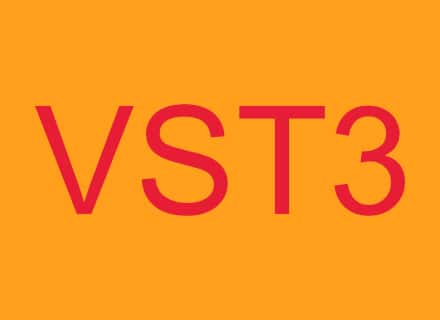
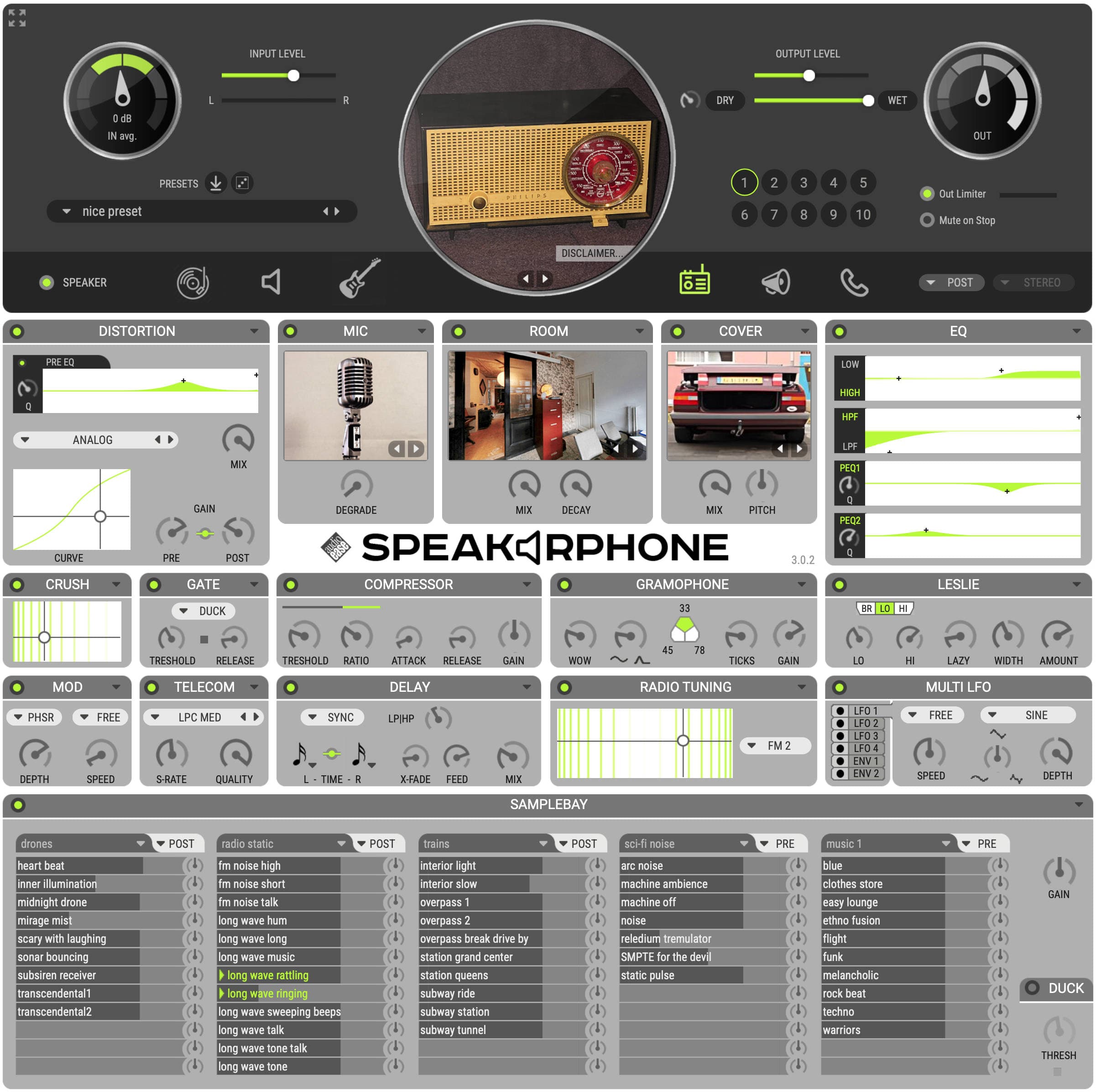
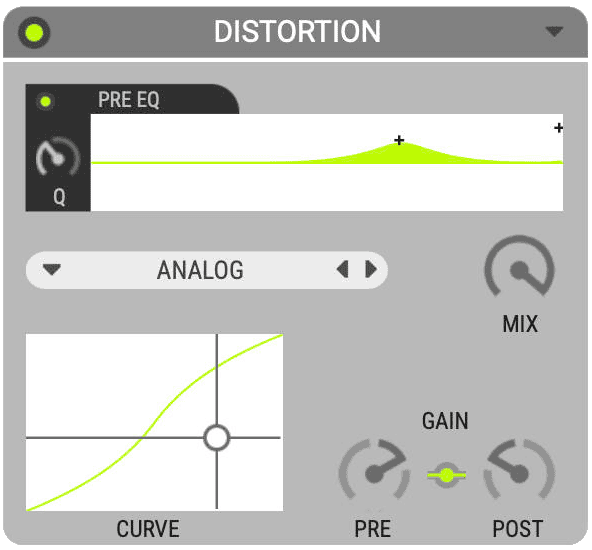
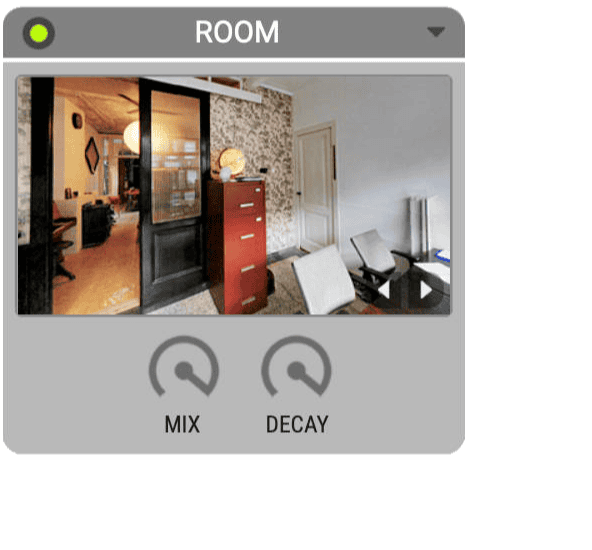
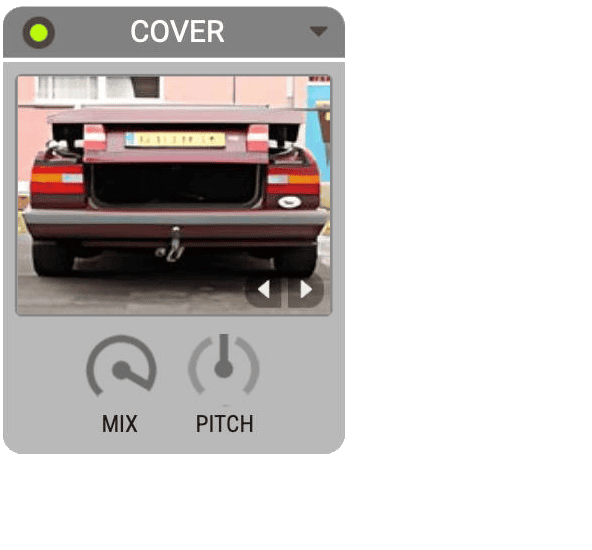
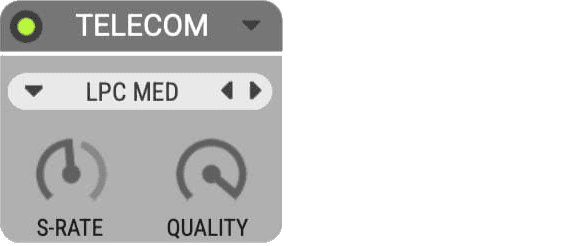
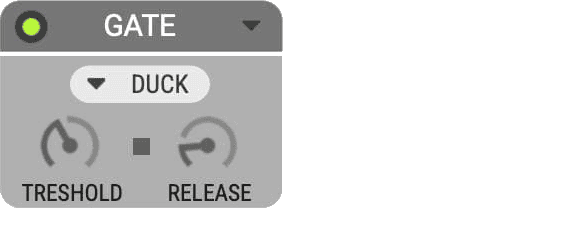
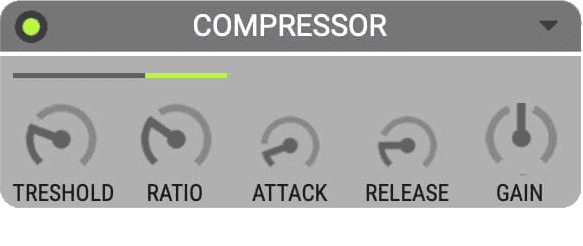
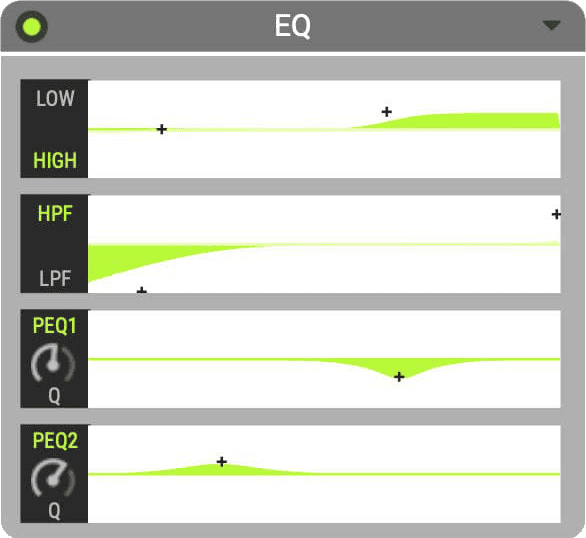
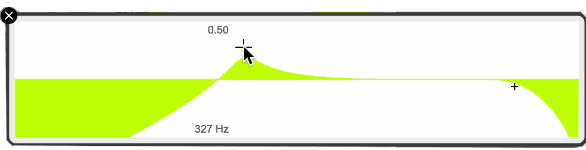
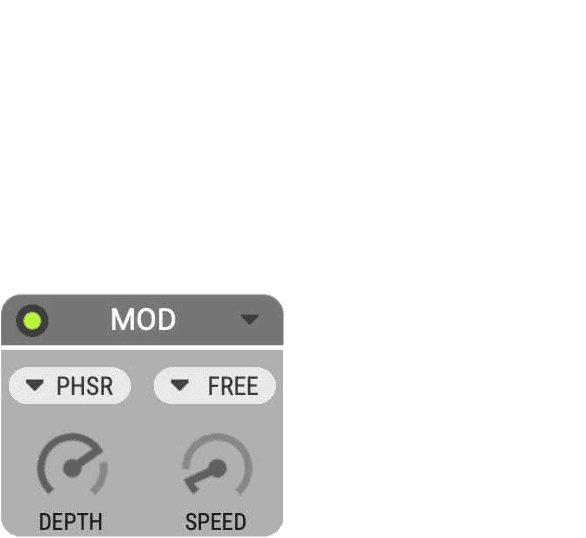
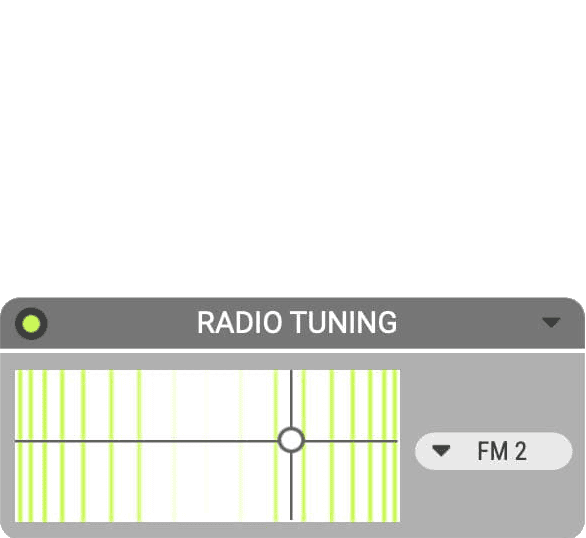

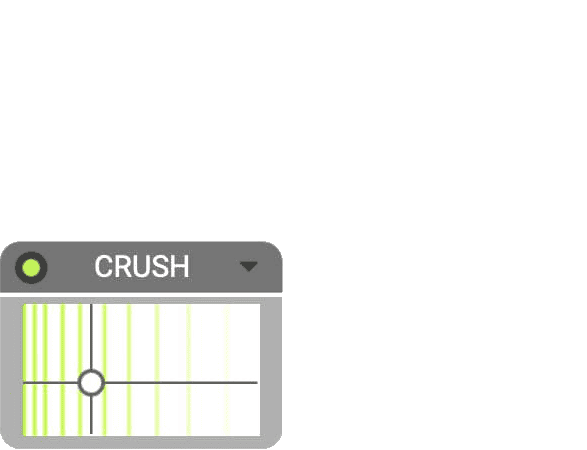
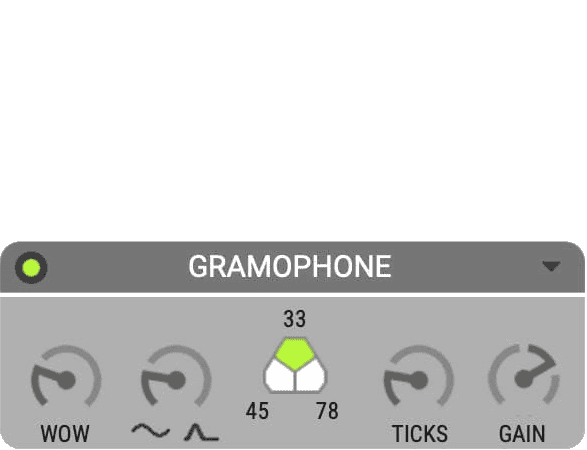
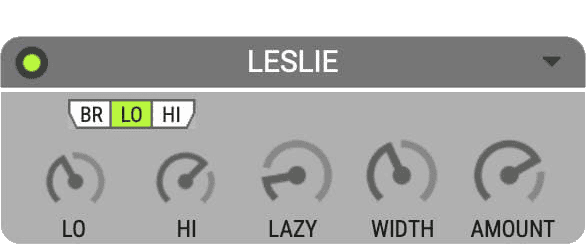
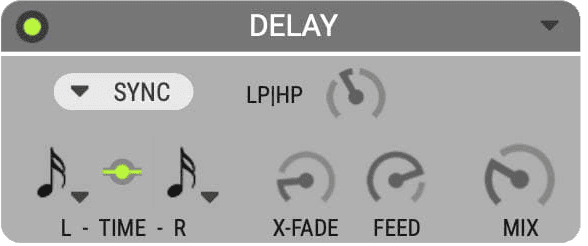
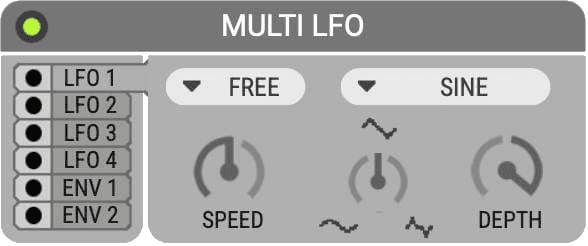
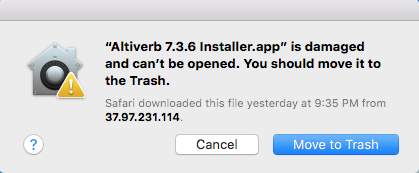
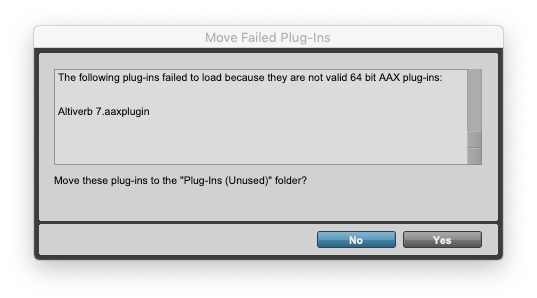
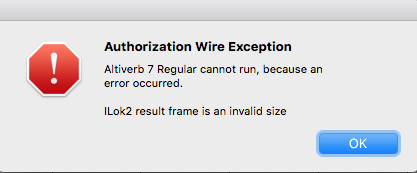 "Speakerphone / Altiverb cannot run, because an error occurred. Encrypted Channel Bad Channel ID (or USB error or frame is an invalid size)"
"Speakerphone / Altiverb cannot run, because an error occurred. Encrypted Channel Bad Channel ID (or USB error or frame is an invalid size)"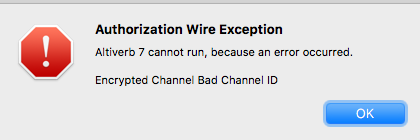
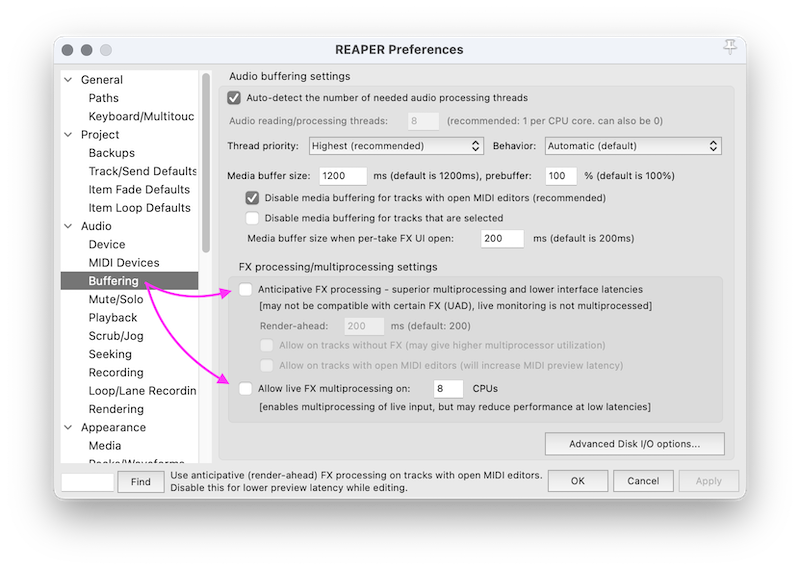
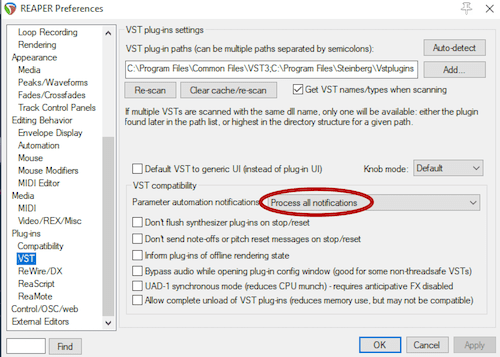
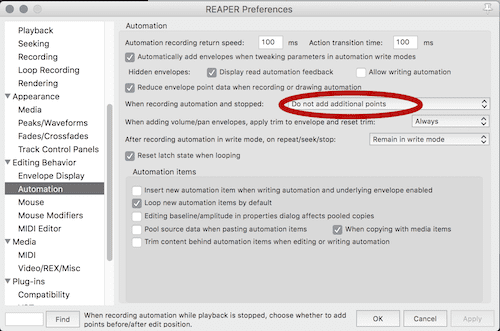
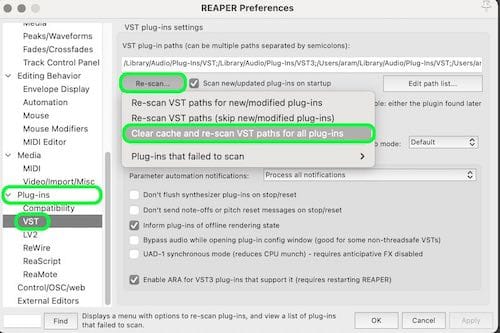
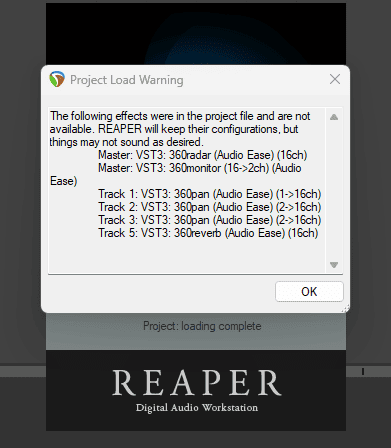
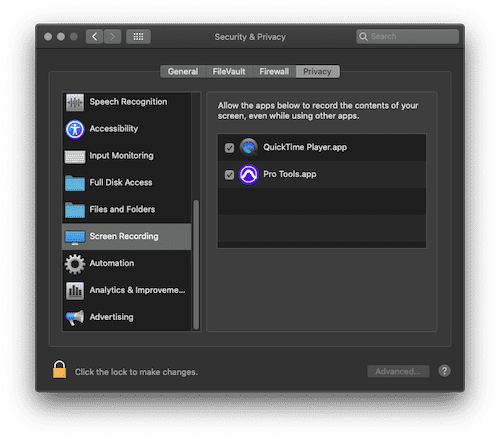
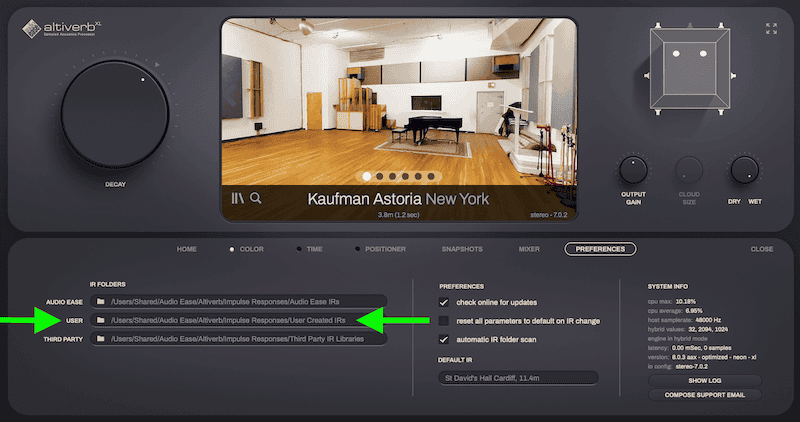
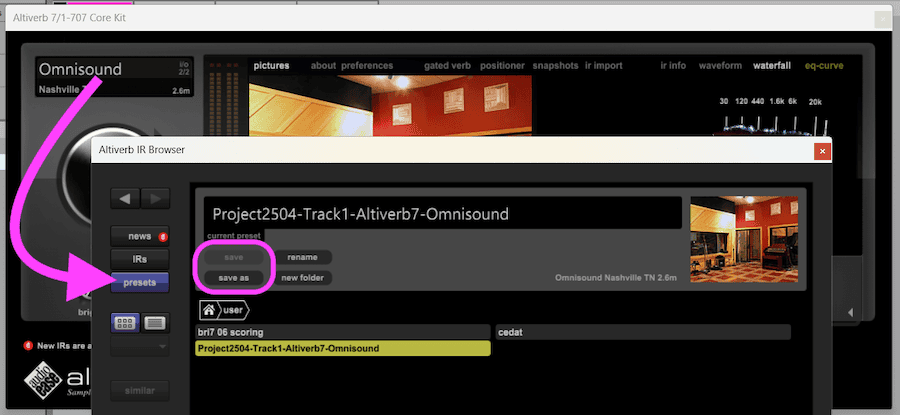
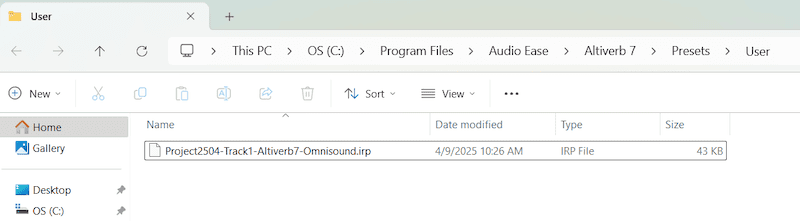
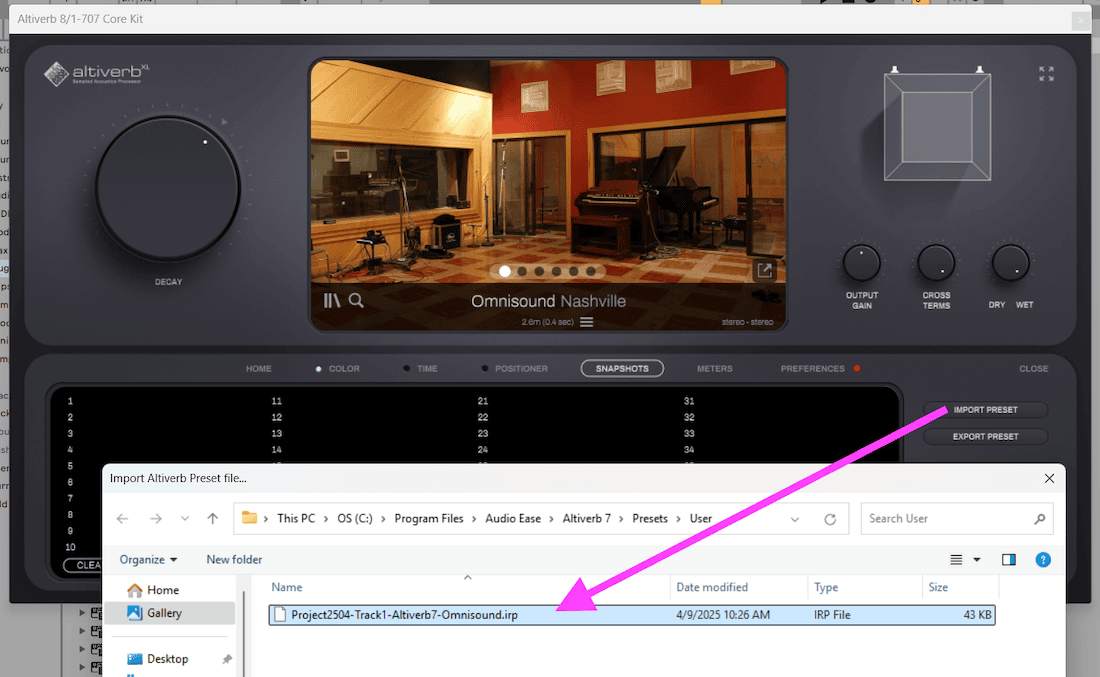
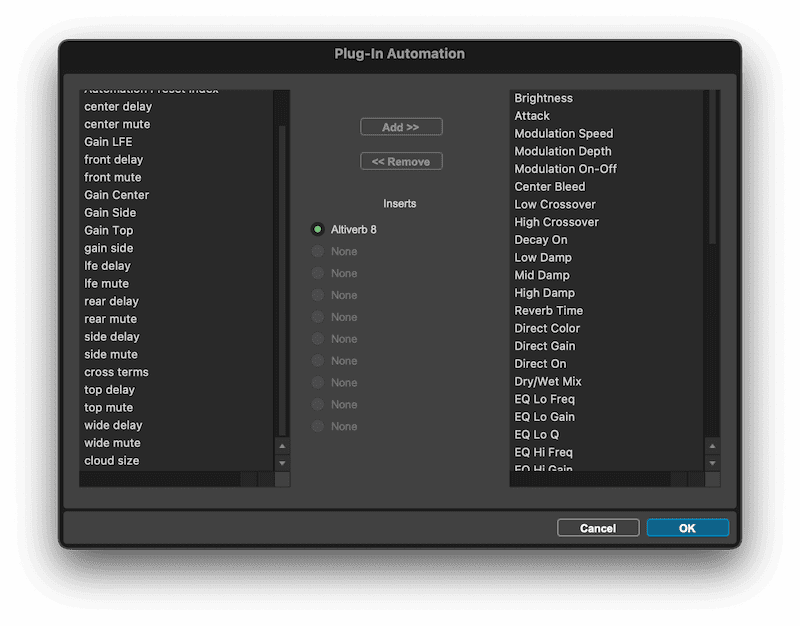
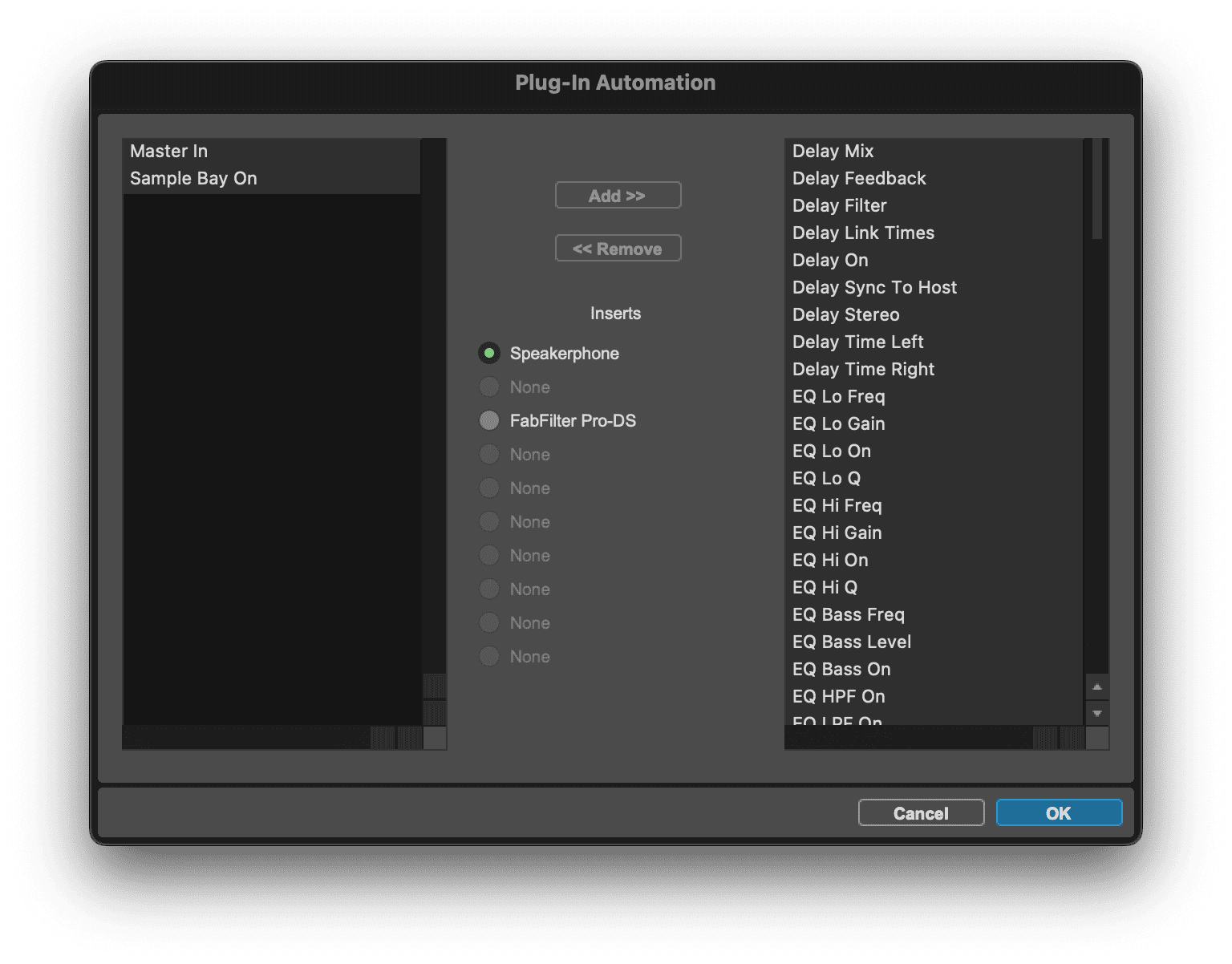
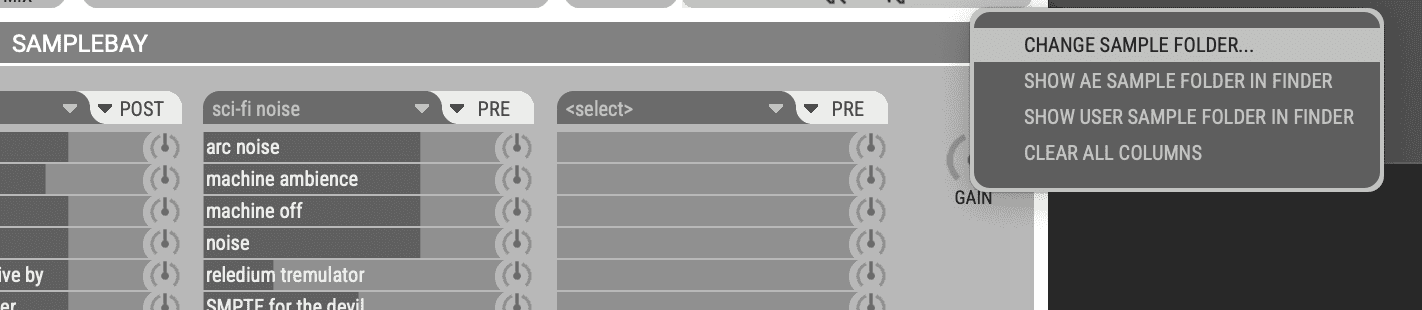
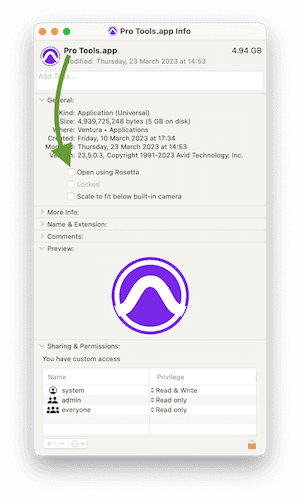
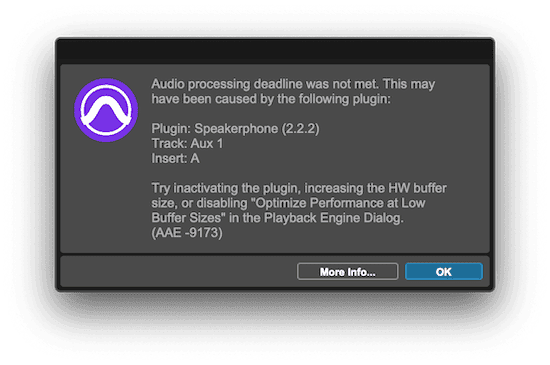
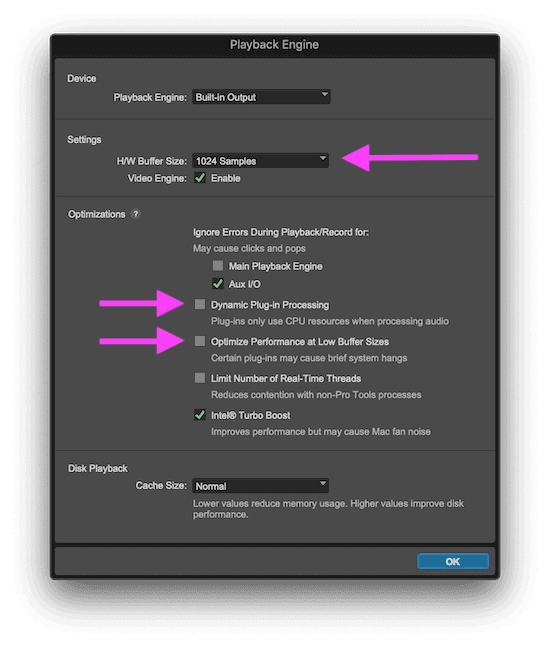
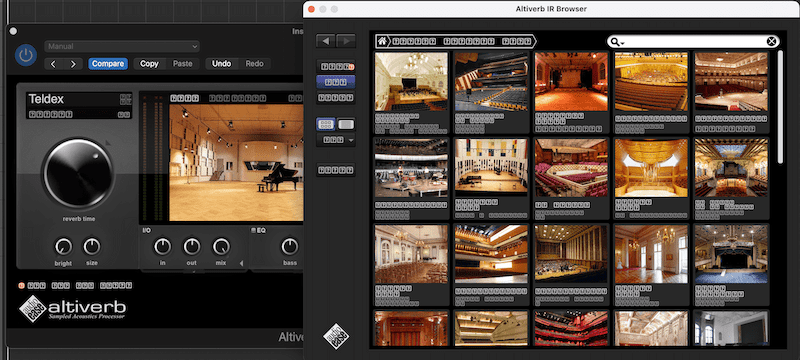
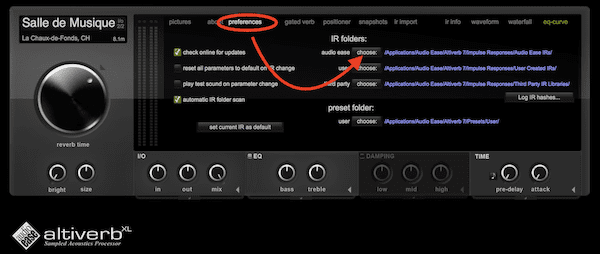
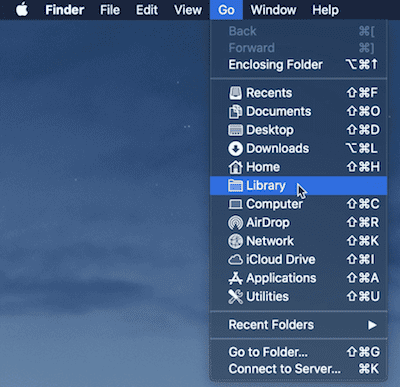
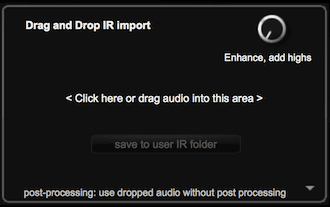
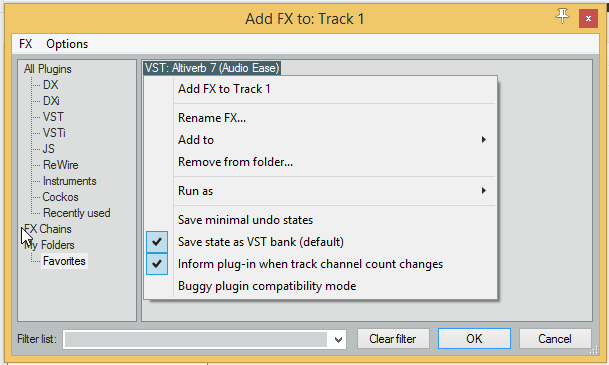
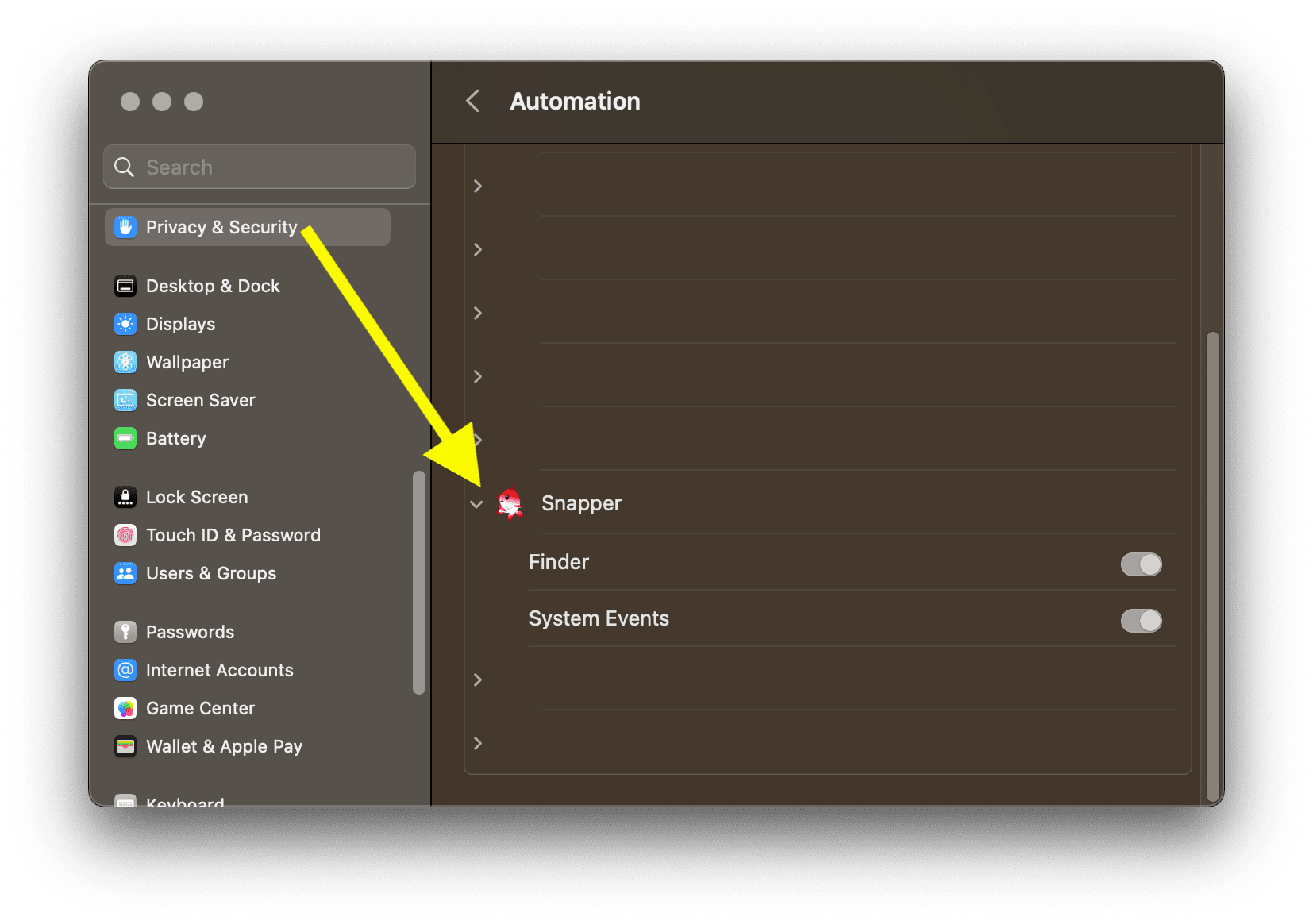
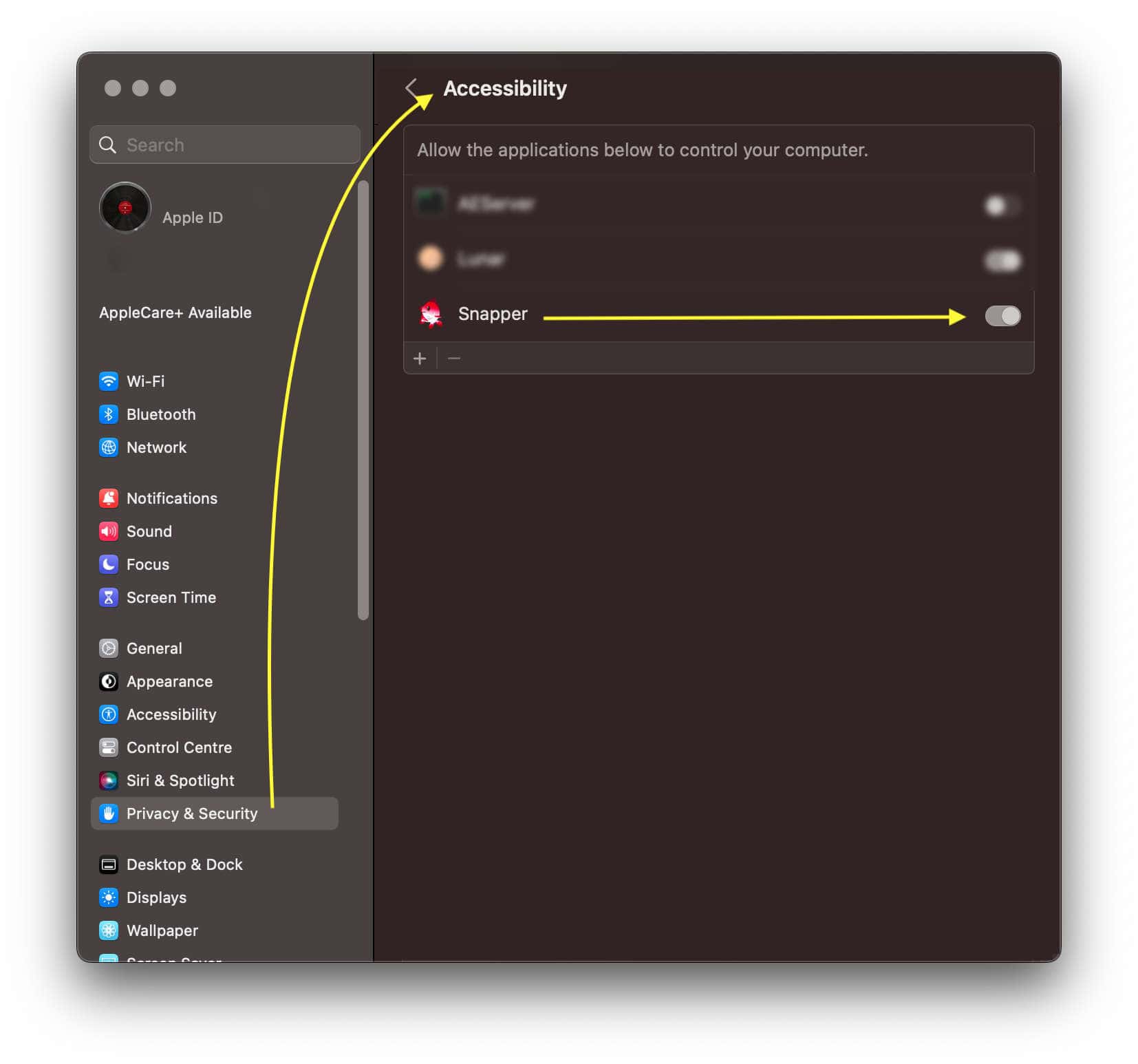
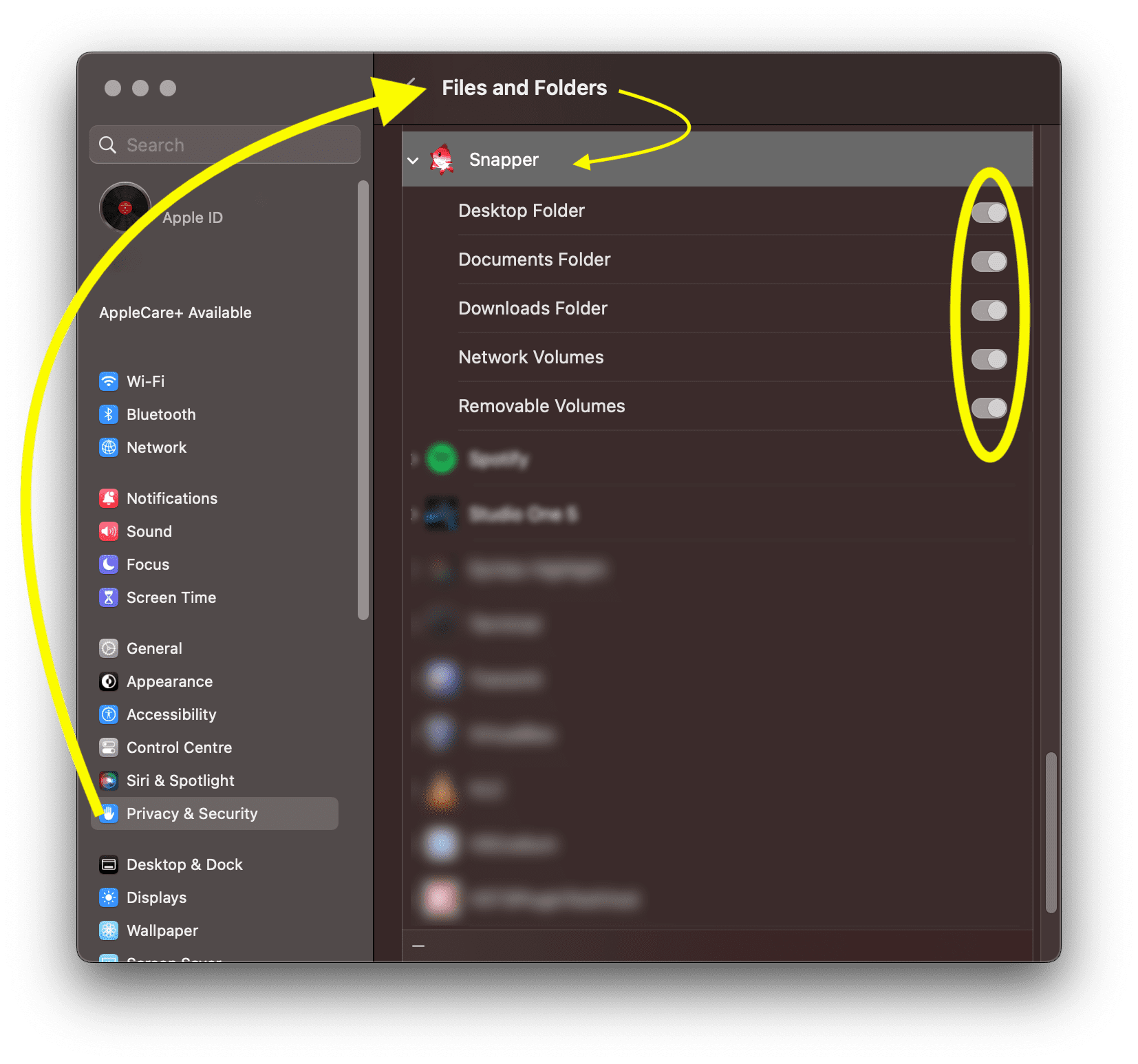

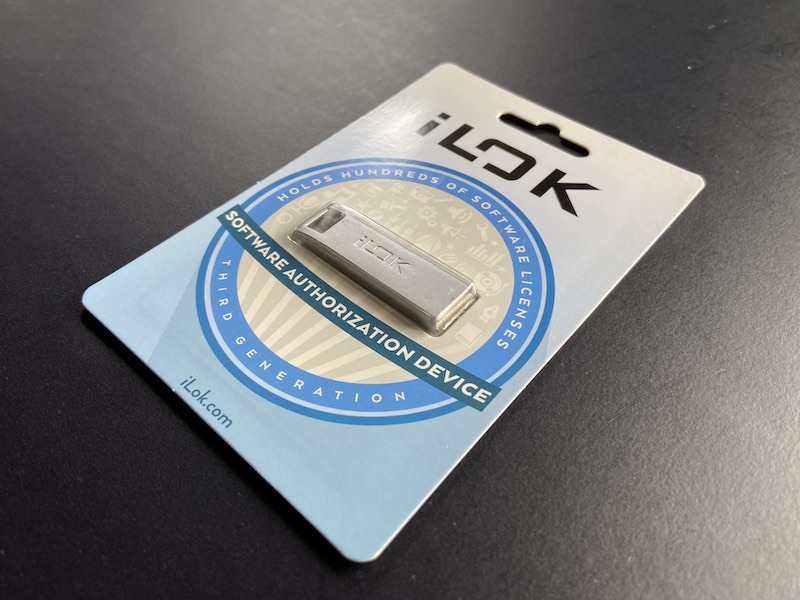
Connect with us
and stay up to date